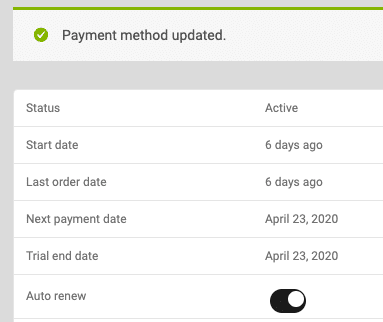Change the payment method for your subscription renewal, if needed, to ensure no interruption of access.
Step 1
Click “Team Management” from the left menu
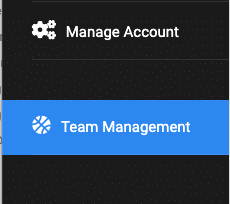
Step 2
Click “Payment Methods” from the top menu
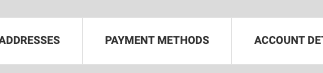
Step 3
Click “Add payment method”
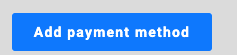
Step 4
Enter your credit card information. Be sure to check the box at the bottom, “Update the Payment Method used for all of my active subscriptions” if you want this card to be used for all of your Stages subscriptions. Click “Add payment method.”
NOTE: This action only applies to Stages subscriptions, not All-Access Pass subscriptions in the Vault.
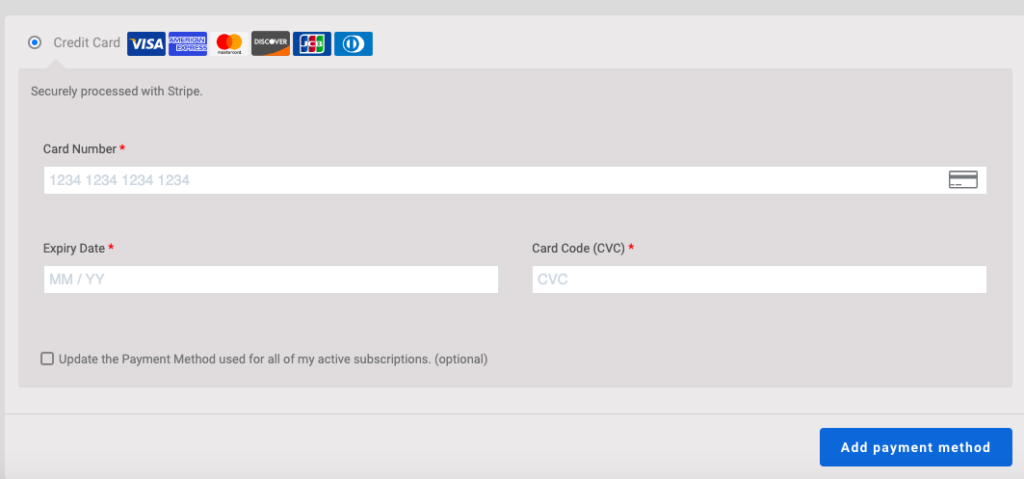
Step 5
If you did not check the “Update the Payment Method used for all of my active subscriptions” box because you only want this card to apply to one of your subscriptions, you’ll need to click “Subscriptions” from the top menu.

Step 6
Choose the subscription for which you wish to update the payment method by clicking on the subscription number or the “View” button.

Step 7
Click “Add Payment”

Step 8
Click the payment method you just added, and click Change Payment Method.

Step 9
You’re all set. Please note that this action automatically sets your subscription to auto-renew unless you toggle that option off.